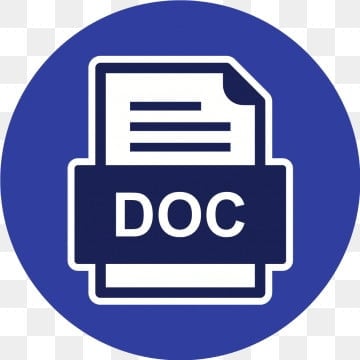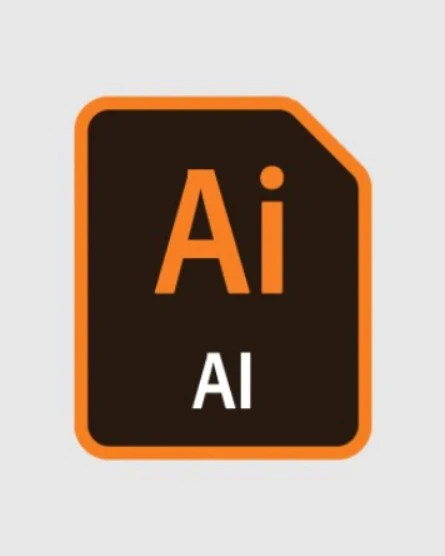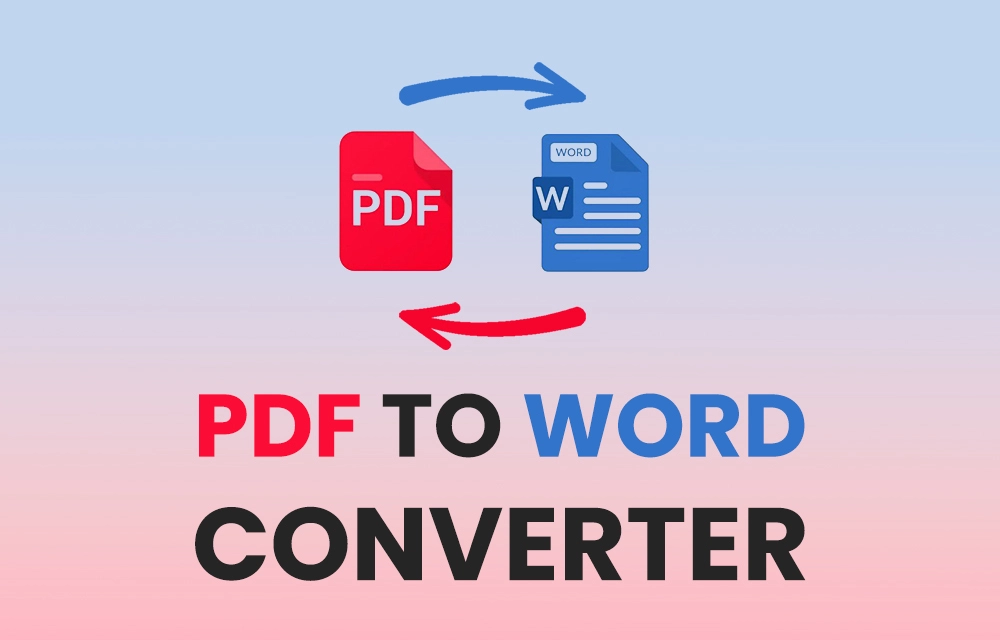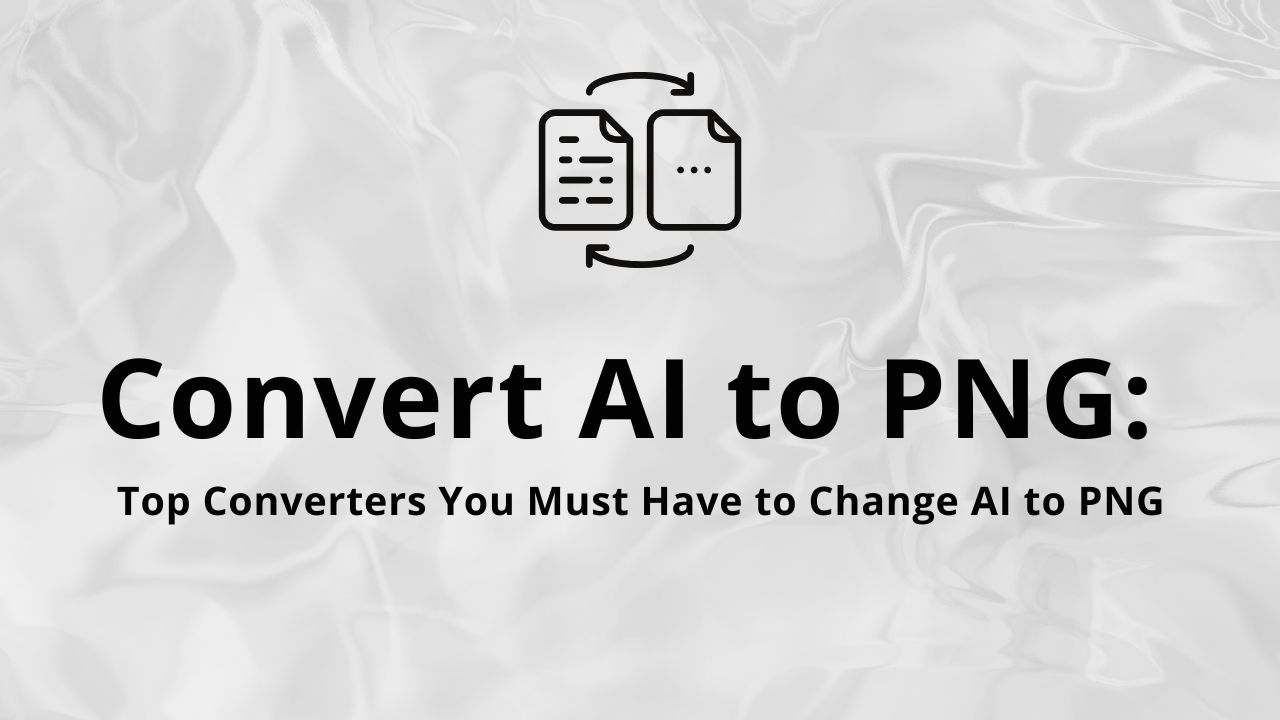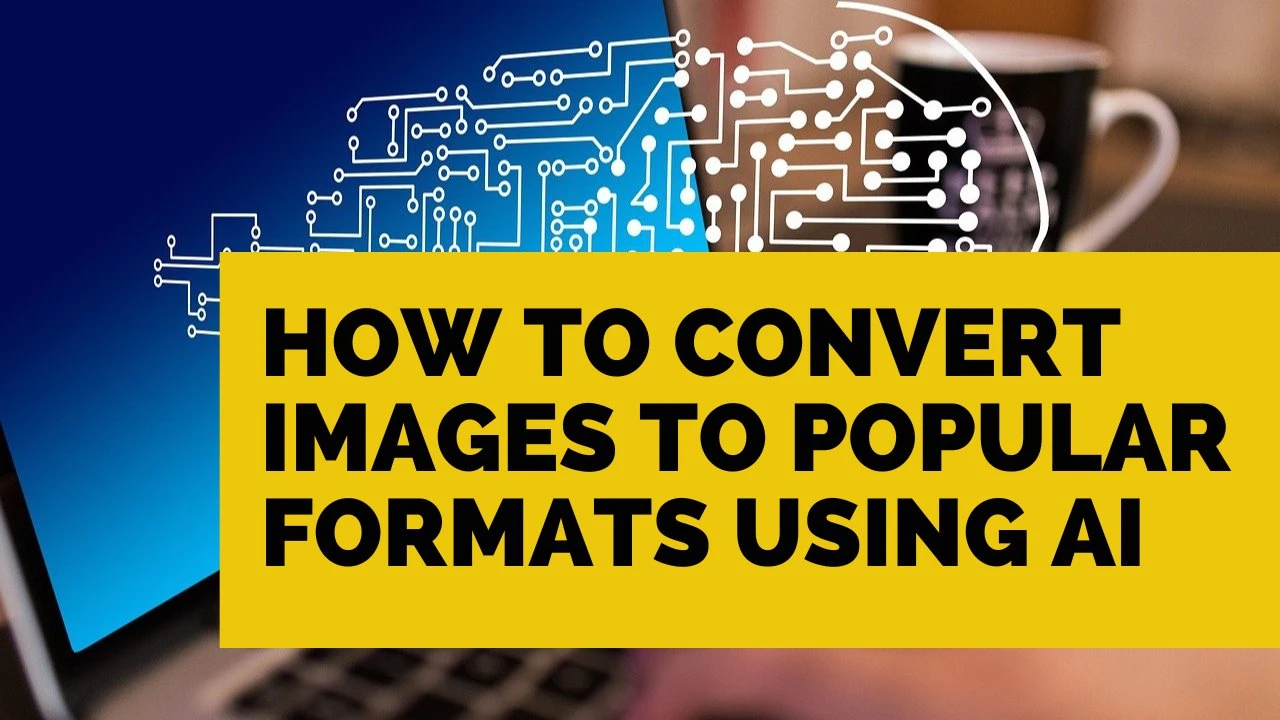How to Convert Image to Document Online (Word, PDF, or Text)
IMAGE to DOC
How to Convert Image to Document Online
Why Convert Image to Document?
- Editable Text: Convert a scanned image or photo of a document into an editable format.
- Accessibility: Makes the text from images accessible for search, copy-pasting, and modification.
- Efficiency: Saves time by automating the extraction of text instead of typing it manually.
Step-by-Step Process
Method 1: Using Online OCR Tools
Several websites allow you to upload an image and convert it into an editable document format, such as Word or PDF. Below are the steps using one of the popular OCR tools.
1. Using Convertio OCR Tool
Convertio is a widely used tool that supports multiple formats and provides OCR services to convert images to Word, PDF, or other document types.
Steps:
- Go to Convertio OCR.
- Upload your image by clicking on Choose File. You can also import the image directly from cloud storage services like Google Drive or Dropbox.
- Choose the Output Format (Word, PDF, or Text).
- Select the Language of the text in the image to improve recognition accuracy.
- Click Recognize to start the conversion process.
- Once the conversion is complete, download the converted document.
2. Using Smallpdf Image to Word Converter
Smallpdf offers a simple image-to-document converter with a focus on ease of use.
Steps:
- Visit Smallpdf Image to Word Converter.
- Drag and drop the image file into the upload area or click on Choose File to upload from your computer or cloud storage.
- The tool will automatically convert the image into a Word document.
- Once processed, you can download the Word file.
3. Using Google Drive (OCR Feature)
Google Drive offers a free built-in OCR feature that can convert images and PDFs into editable text documents using Google Docs.
Steps:
- Upload the image file to your Google Drive.
- Right-click on the uploaded image and select Open with > Google Docs.
- Google Docs will automatically perform OCR and open the image as a document with editable text.
- After opening the document, you can download it in Word format by selecting File > Download > Microsoft Word (.docx).
4. Using Adobe Acrobat Online (For PDFs)
Adobe Acrobat provides a free online service to convert images to PDF and perform OCR to make the PDF searchable and editable.
Steps:
- Go to Adobe Acrobat Online OCR.
- Upload your image file by clicking on Select a File.
- Acrobat will convert the image into a PDF and perform OCR on it, allowing you to search or copy the text.
- You can save or export the result as a Word or text file.
Method 2: Using Desktop or Mobile Apps
If you prefer using desktop or mobile apps for offline conversions, here are two commonly used options:
1. Microsoft OneNote (Desktop and Mobile)
Microsoft OneNote has a built-in OCR tool that allows you to extract text from images and convert them into editable text.
Steps:
- Open Microsoft OneNote and insert the image into the note.
- Right-click on the image and select Copy Text from Picture.
- Paste the copied text into a new document or save it as a Word file.
2. Text Fairy (Android)
Text Fairy is an OCR app for Android that can convert images into text files.
Steps:
- Download and install Text Fairy from the Google Play Store.
- Open the app and upload an image from your gallery or capture a photo with your camera.
- The app will perform OCR and display the extracted text.
- You can save the result as a text document or share it.
Best Practices for High-Quality Image to Document Conversion
- Clear Images: Ensure that the image is clear, with good lighting and high resolution. Blurry or low-quality images may lead to poor OCR accuracy.
- Straight Alignment: Make sure the document in the image is properly aligned (not tilted) for better text recognition.
- Simple Backgrounds: Avoid images with complex backgrounds or patterns that could interfere with the text extraction process.
Converting images into editable documents has never been easier, thanks to online OCR tools and apps. Whether you’re working with scanned documents or photos of printed text, tools like Convertio, Google Drive, and Smallpdf make it simple to extract text and save it in Word or PDF format. Just ensure the image quality is high, and follow the easy steps provided in each tool for a quick and effective conversion.