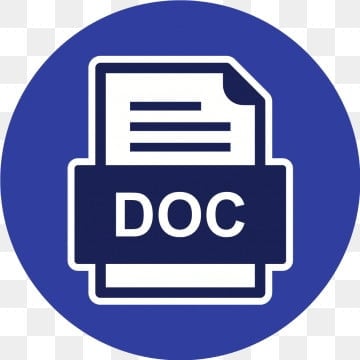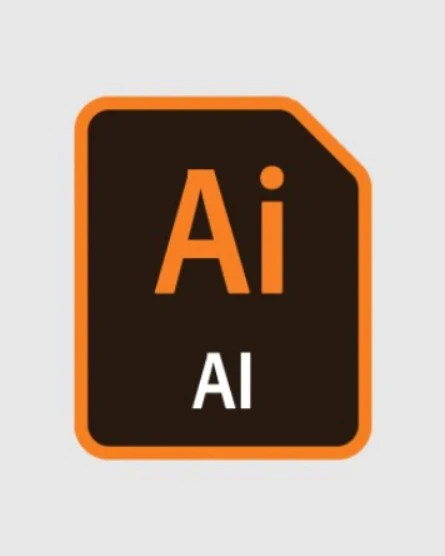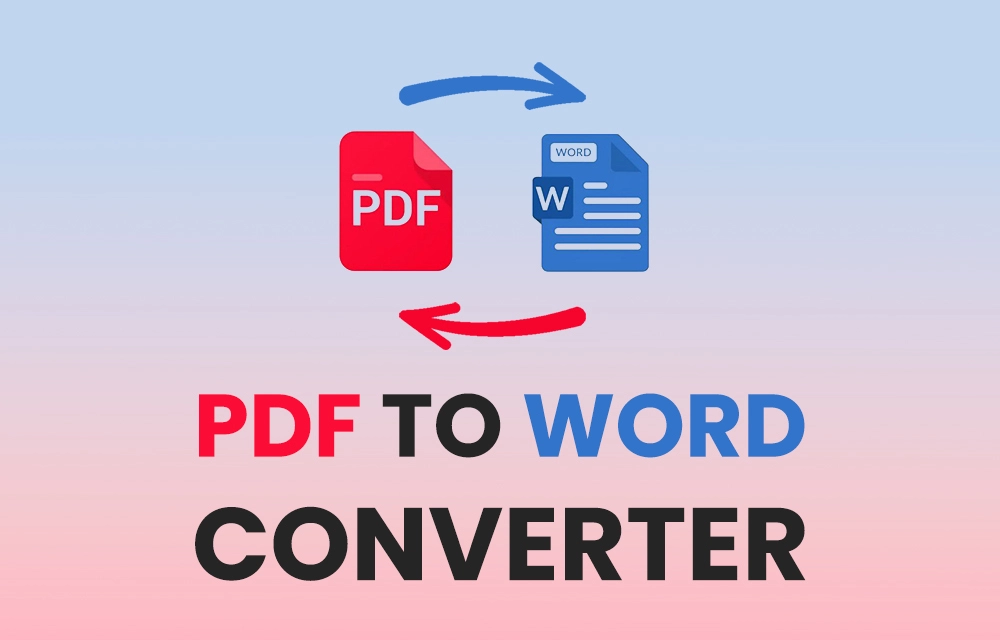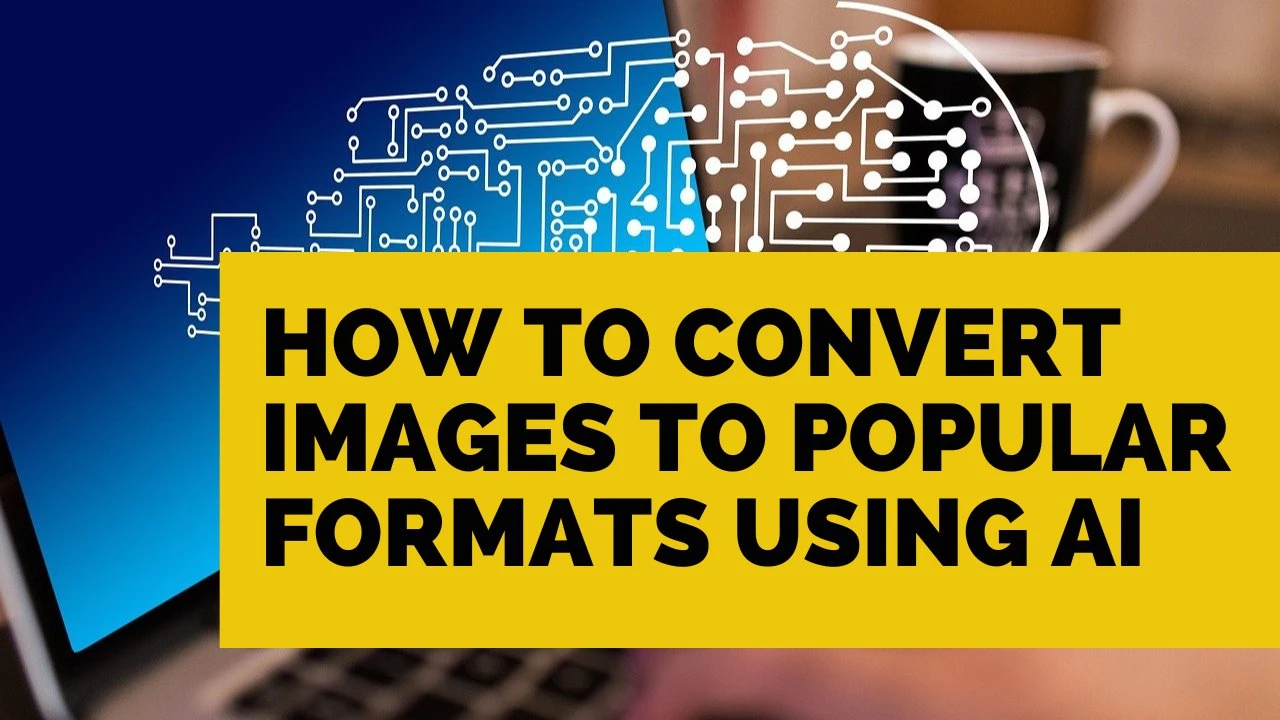Convert AI to PNG: Top Converters You Must Have to Change AI to PNG
How to convert AI to PNG
Convert AI to PNG: Top Converters You Must Have to Change AI to PNG
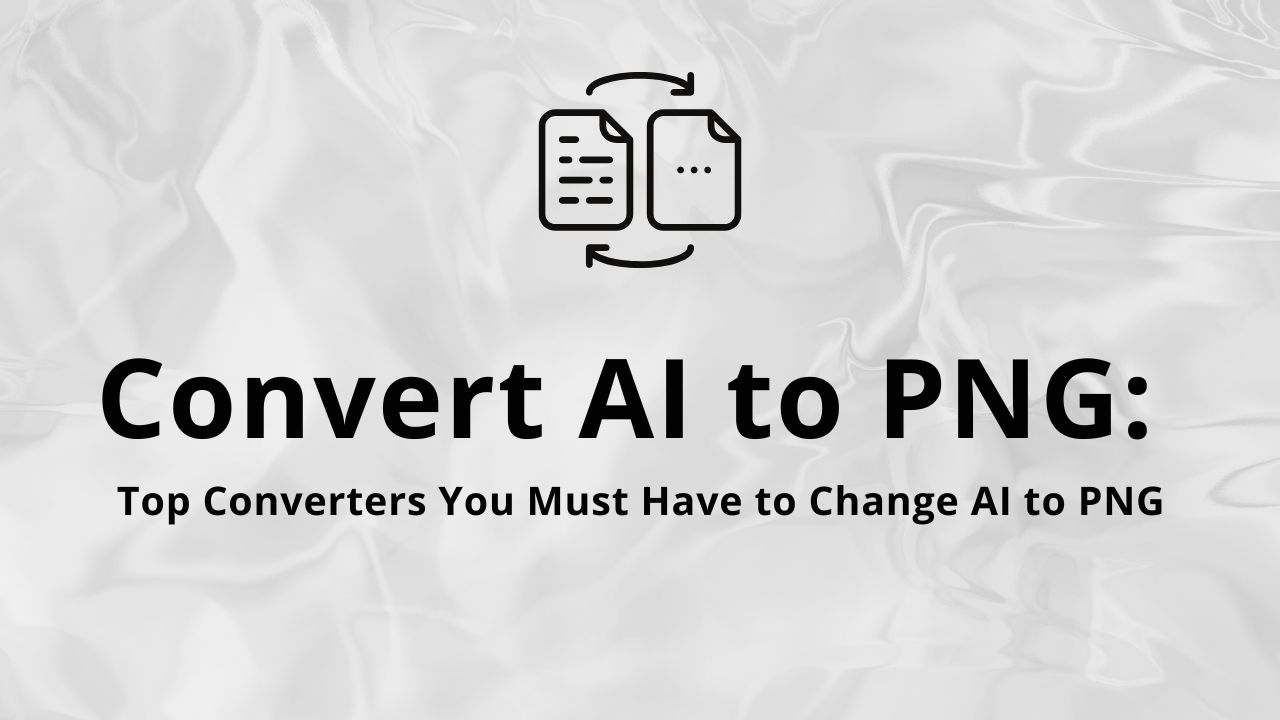
Adobe Illustrator (AI) files are a staple for graphic designers, offering detailed vector graphics that can be scaled infinitely without loss of quality. However, when it comes to sharing or using these designs across various platforms, you might need to convert AI files to PNG format. PNG files are universally supported and retain high-quality images with lossless compression, making them ideal for web use and presentations. In this guide, we’ll explore the top converters you should consider for converting AI files to PNG, ensuring a smooth and efficient process.
Why Convert AI to PNG?
- Universality: PNG is a widely accepted format supported by virtually all software and platforms, making it easy to share and display images.
- Lossless Compression: PNG maintains high image quality without losing detail or introducing artifacts.
- Transparency: PNG supports transparent backgrounds, which is useful for overlays and web graphics.
Top Converters for AI to PNG
Here are some of the best tools available for converting AI files to PNG:
1. Adobe Illustrator
Overview: As the native software for AI files, Adobe Illustrator provides a built-in export feature to convert AI files to PNG.
How to Convert:
- Open your AI file in Adobe Illustrator.
- Go to
File>Export>Export As. - Choose
PNGfrom the format options. - Select your desired resolution and other settings.
- Click
Export.
Pros: High fidelity and full control over export settings. Cons: Requires Adobe Illustrator, which is a paid software.
2. Online Convert
Overview: Online Convert is a web-based tool that allows for easy conversion of AI files to PNG without needing to install any software.
How to Convert:
- Visit Online Convert.
- Select
Convert to PNGfrom the image conversion options. - Upload your AI file.
- Adjust settings as needed.
- Click
Start conversionand download the PNG file once the process is complete.
Pros: No software installation required, accessible from any device. Cons: May have file size limitations and requires an internet connection.
3. Zamzar
Overview: Zamzar is another popular online conversion tool that supports a wide range of file formats, including AI to PNG.
How to Convert:
- Go to Zamzar.
- Click
Add Filesto upload your AI file. - Choose
PNGas the target format. - Click
Convert Nowand download the converted PNG file.
Pros: Simple interface, supports large files. Cons: Conversion time can vary based on file size and server load.
4. Convertio
Overview: Convertio is a versatile online tool for converting various file formats, including AI to PNG.
How to Convert:
- Visit Convertio.
- Drag and drop your AI file into the upload area.
- Select
PNGas the output format. - Click
Convertand download the PNG file.
Pros: Supports multiple file formats, straightforward process. Cons: Free version has file size limits; may require a subscription for larger files.
5. CloudConvert
Overview: CloudConvert is a robust online file conversion tool that offers high-quality AI to PNG conversions.
How to Convert:
- Navigate to CloudConvert.
- Click
Select Fileto upload your AI file. - Choose
PNGas the output format. - Click
Start Conversionand download the resulting PNG file.
Pros: High-quality conversions, supports batch processing. Cons: Free tier has limitations; advanced features require a subscription.
6. Inkscape
Overview: Inkscape is a free, open-source vector graphics editor that can convert AI files to PNG.
How to Convert:
- Open your AI file in Inkscape.
- Go to
File>Export PNG Image. - Set your desired export area and resolution.
- Click
Export.
Pros: Free and open-source, good for batch processing. Cons: Conversion might not always perfectly retain original formatting.
Tips for Successful Conversion
- Check Image Quality: Ensure that the PNG file retains the desired quality and detail. Adjust export settings if needed.
- Adjust Resolution: Higher resolution settings will result in better quality but larger file sizes.
- Verify Transparency: If your AI file includes transparency, ensure the PNG output maintains this feature.