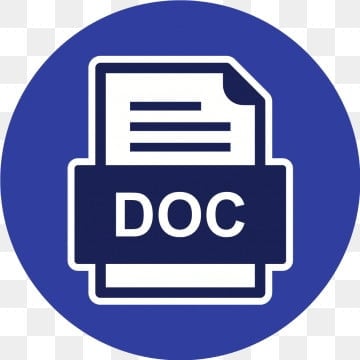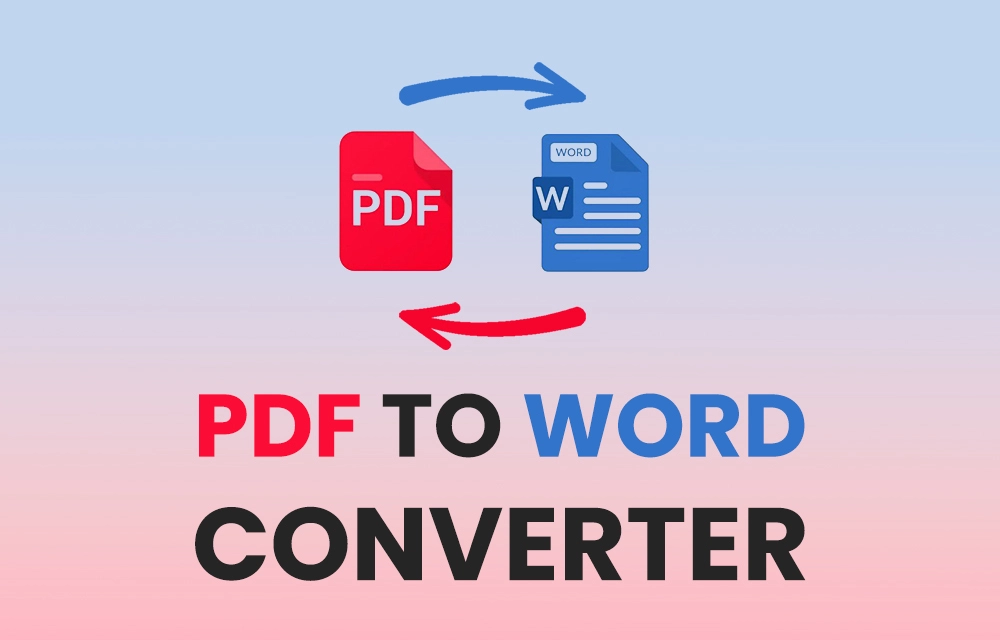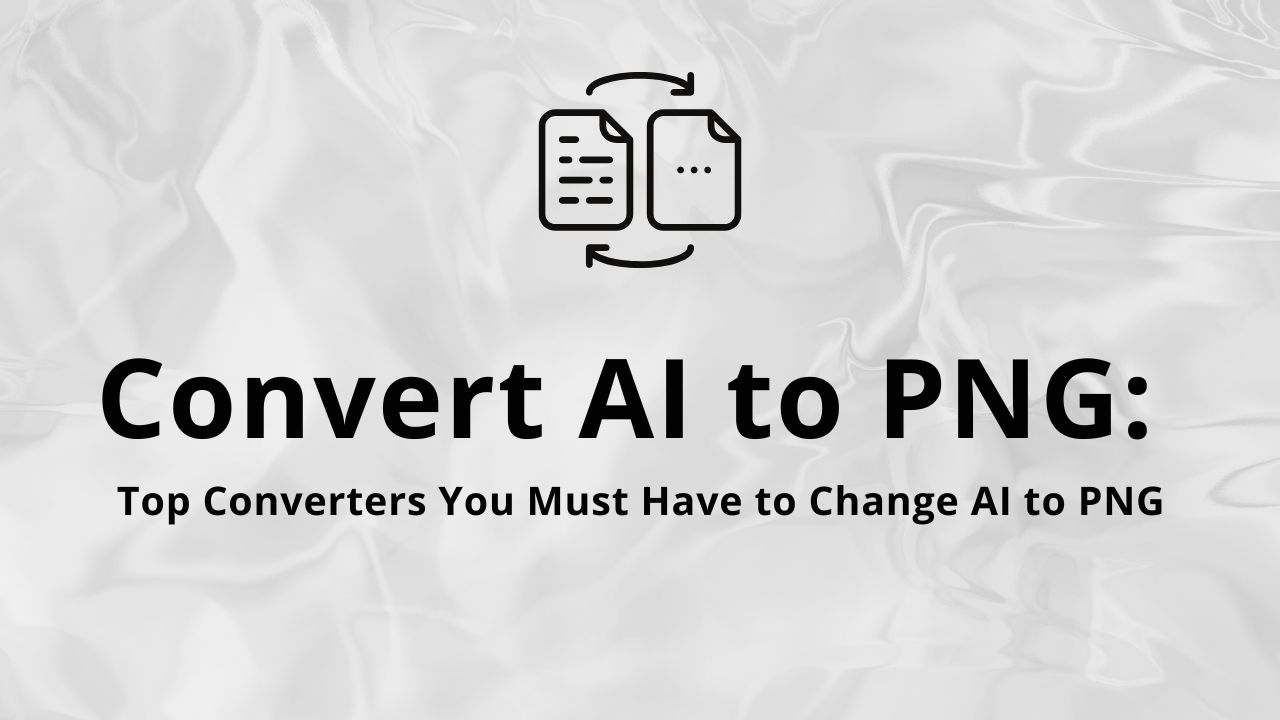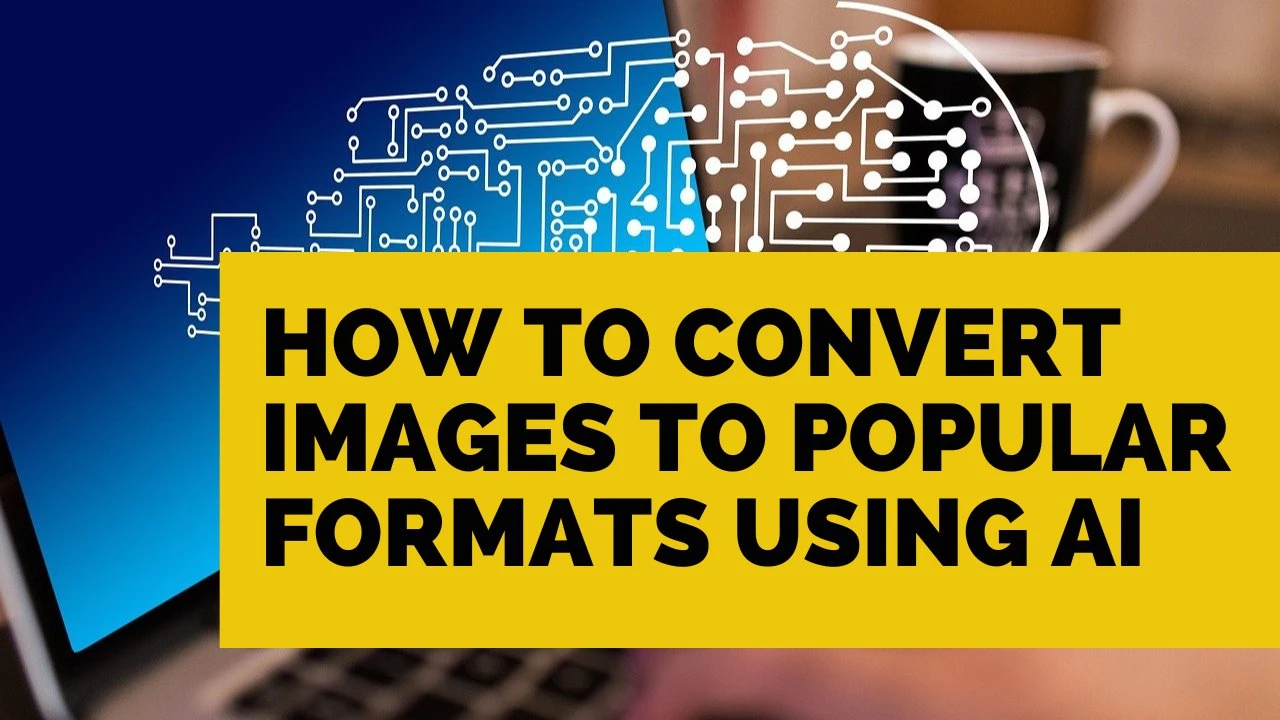What is an AI file and How to Open it?
What is an AI File?
An AI file is a type of vector graphics file created using Adobe Illustrator, a popular design software used by professionals for creating logos, illustrations, icons, and other types of vector-based artwork. Understanding what an AI file is and how to open it can be useful for graphic designers, marketers, and anyone working with visual content. Here’s a detailed explanation and guide on AI files.
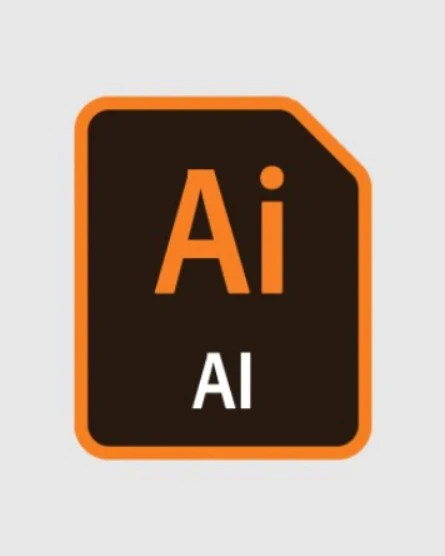
What is an AI File?
Definition
An AI file is a proprietary vector graphics file format developed by Adobe Systems for Adobe Illustrator. The "AI" stands for Adobe Illustrator. Unlike raster graphics formats (such as JPEGs or PNGs), vector files like AI use mathematical formulas to define the shapes, lines, and colors in an image. This means AI files can be scaled infinitely without losing quality, making them ideal for creating logos, icons, and other designs that need to be resized for different uses.
Characteristics of AI Files:
- Scalable: AI files maintain quality when resized because they use vectors rather than pixels. This makes them ideal for both small icons and large banners.
- Editable: AI files can be opened and edited in Adobe Illustrator. Designers can change colors, shapes, and other elements easily.
- Layer-Based: They support layers, allowing designers to organize different parts of their artwork for easier editing.
- Proprietary: AI files are specific to Adobe Illustrator but can be exported into other formats, like SVG, EPS, PDF, and raster formats like PNG or JPEG.
How to Open an AI File?
There are several ways to open and work with AI files, even if you don't have Adobe Illustrator. Here are the most common methods:
Method 1: Using Adobe Illustrator (The Native Application)
The most reliable way to open and edit AI files is by using Adobe Illustrator, which is the software the format was designed for. Adobe Illustrator is part of the Adobe Creative Cloud suite, available through a subscription.
Steps to Open AI File in Adobe Illustrator:
- Launch Adobe Illustrator.
- Click on File in the top-left corner.
- Select Open, then browse your computer for the AI file.
- Once you find it, click Open. The file will load into the workspace where you can edit or export it to other formats.
Method 2: Using Adobe Photoshop
While Adobe Photoshop is a raster-based application, it can open AI files in a limited capacity. However, when opened in Photoshop, the file is rasterized, meaning it will be converted into pixels and won’t be editable as vector shapes anymore.
Steps to Open AI File in Adobe Photoshop:
- Open Adobe Photoshop.
- Go to File and choose Open.
- Select your AI file. A dialog box will appear asking for settings on how to rasterize the file (resolution, size, etc.).
- Once the settings are chosen, the AI file will open as a flat image that can’t be edited as vectors.
Method 3: Using Adobe Acrobat Reader (For Viewing Only)
AI files can also be saved as PDFs, making them viewable in Adobe Acrobat Reader. If the AI file was saved with PDF compatibility, it will display in Acrobat Reader as a PDF, although you won’t be able to edit the vector content.
Steps to Open AI File in Adobe Acrobat Reader:
- Open Adobe Acrobat Reader.
- Go to File > Open.
- Choose the AI file, and it will display like a PDF.
Method 4: Using Free Vector Graphic Software
If you don’t have access to Adobe Illustrator, there are several free programs and applications that can open AI files, though they may not support all the features of the AI format.
-
Inkscape: Inkscape is a free and open-source vector graphics editor. It supports AI files (but may require converting them to SVG first). Inkscape allows for basic edits, but advanced Illustrator features might not fully translate.
Steps to Open AI File in Inkscape:
- Open Inkscape.
- Click on File > Open.
- Select the AI file from your computer.
-
Gravit Designer: Another free tool that can open and edit AI files. It’s available as both a desktop and web-based app.
Method 5: Using Online Tools
Several online tools allow you to view, convert, or even lightly edit AI files. Some popular online options include:
-
Photopea: A free online photo and vector editor that supports AI files. It works like a basic version of Photoshop.
-
Convertio: An online file conversion service that can convert AI files to other formats like PDF, SVG, or PNG.
Steps to Convert AI Files Online:
- Visit an online converter like Convertio.
- Upload your AI file.
- Choose the desired output format (PDF, SVG, etc.).
- Download the converted file.
Method 6: Using a PDF Reader
Many AI files are saved with PDF compatibility. If your AI file has this feature enabled, you can open the file in any standard PDF reader. This method only works for viewing, as editing will require vector editing software like Illustrator.
How to Convert an AI File
If you don’t have Illustrator but need to convert an AI file into a different format for easier use or sharing, you can:
- Use Adobe Illustrator: Open the AI file in Illustrator, then go to File > Save As or Export to convert the file to a variety of formats like SVG, PDF, EPS, or JPEG.
- Use an Online Converter: Services like Convertio, Zamzar, or CloudConvert can convert AI files into other formats without installing any software.
An AI file is a powerful and flexible vector format, widely used by graphic designers. While Adobe Illustrator is the best tool for opening and editing AI files, there are several other methods to view or convert them, including using free software like Inkscape, web-based tools, and online converters. If you frequently work with vector graphics or are in a creative field, having the ability to open and edit AI files can be an essential skill.